As of 1 January 2019, Suppliers (manufacturers, importers or authorized representatives) need to register their product models, which require an energy label, in the European Product Registry for Energy Labelling (EPREL), before placing on the EU/EEA market the first product of a model in the scope of the Labelling legislation.
EPREL represents the platform that Suppliers must use for registering their product models.
The database includes publicly accessible information (part of which is reflected in the Energy Label and the remaining in the Product Information Sheet (or product Fiche)) and technical information, accessible only to Member State Market Surveillance Authorities (MSAs) for their compliance control duties (Figure 1) EPREL offers various options for Suppliers to register product models:
(a) Interactively, through EPREL interface – by manually entering each required field, one-by-one
(b) Interactively, through EPREL interface - by registering product models at scale, through ZIP Files upload (containing XMLs with data of multiple models)
(c) System-to-system communication (e-Delivery) – by automatically registering product models at scale, through a direct integration with the European Commission e-Delivery component.

EPREL homepage
Every time you access EPREL platform, you will be automatically directed to EPREL Homepage, where you can see all available products groups.
By accessing each product group, you can view, search and create new models in the corresponding group. By clicking on the home icon, you will always be redirected to the homepage.
Product groups are split in 3 sections:
- Green section – containing rescaled product groups regulated starting with 2019. These product groups have been adjusted to the new energy class scale (A to G).
- Blue section – containing product groups regulated starting with 2011. These product groups are classified on the old energy class scale (A+++ to G).
- Orange section – containing old/repealed products groups. These product groups have been rescaled with regulations part of the above groups, therefore no product registration should happen for these product groups.
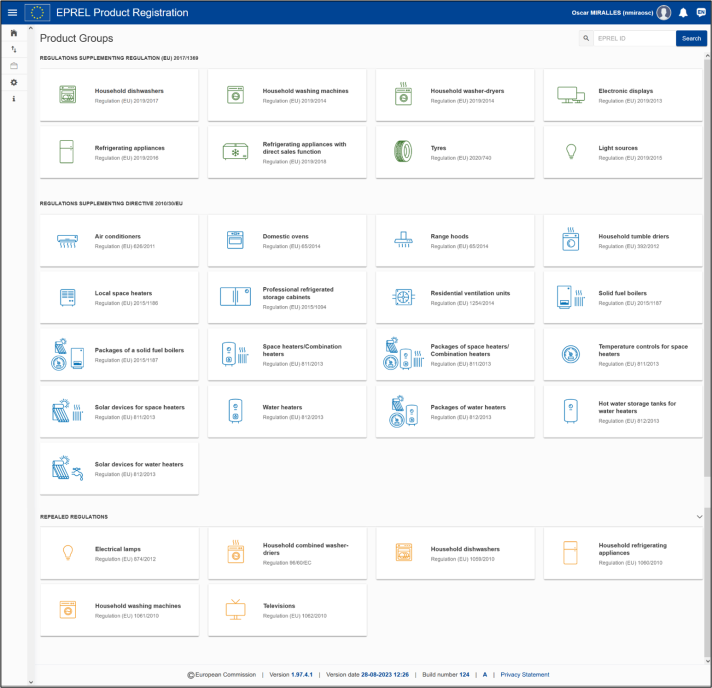
When going on a specific product group, you can view all products listed under the specific group, along with the option to:
- View – all models registered in the corresponding product group, along with details for each of the registered models
- Search – models inside the product group
- Sort – model inside the product group
- Create – new models or a new equivalent models
Create an EU Login Account
EU Login is the European Commission authentication system. It represents the gateway for accessing all applications and systems built by the European Commission requiring an account.
An authenticated user is a physical person who has proved her/his entitlement to use a unique identifier by presenting the correct token (e.g. a password, a challenge received by SMS, a challenge generated by a Mobile app, etc.) to the authentication service.
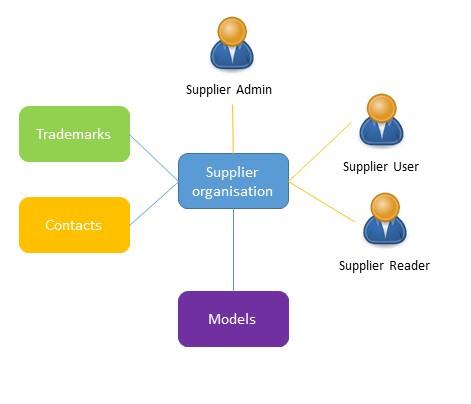
When you first access the EPREL application, either directly or through the invitation link received from your Supplier Admin, you first need to create an EU Login account.
You can also register anytime even if not entering in EPREL here.
Check the steps to follow here!
More in detail, here are the steps on how to get started as a Supplier Admin:
| 1. Create an EU Login account |
| 2. Log into EPREL: when you first log in EPREL, without having been invited by an existing user, you automatically become the Supplier Administrator (Admin/Supplier Admin) and need to create your EPREL Organisation profile (you may later delegate this role to another Supplier Admin). |
| 3. Create your EPREL Organization: In this phase you will be asked to indicate if the Organisation you are creating is a Legal Entity or Natural Person: this refers to the legal nature of the Organisation for which you are registering product models. |
|
4. Create your EPREL Trademarks: Supplier Admins are the only users entitled to create the trademarks (brands) to be used in the registration of models. It is mandatory to define at least one trademark, in order to start registering product models. You can add trademarks at any moment, later in the process: when registering models you can select the appropriate trademark from a dropdown list of trademarks already defined. |
|
5. Create your EPREL Contacts: Supplier Admins are the only users entitled to create the contacts to be used in the registration of models. It is mandatory to define at least one contact, in order to start registering product models. You can add contacts at any moment, later in the process: when registering models, you must indicate one “Public contact” where citizens can address their questions, you can select the appropriate contact from a dropdown list of contacts already defined. |
| 6. Invite Members to your Organisation: Supplier Admins can invite additional users to become Supplier Admins, Supplier Users and Supplier Readers of the Organisation and manage models registrations. An Organisation can have multiple Supplier Admins, all having rights to edit the Organisation profile. |
| 7. Get your EPREL Organisation verified: this is required to ensure that your organisation is entitled to act as Supplier, in respect to the obligations deriving from the Regulation and that you, as Supplier Admin, are enabled to register models on behalf of your organisation. Before you register any model, your organisation needs to be a “verified” supplier[3]. |
| 8. Start registering products – once you have reached this step, you are all set and ready to start registering product models for your organisation. Usually product registration is performed by Supplier Users, but the Supplier Admin can also to do it. |
[1] https://webgate.ec.europa.eu/cas/login?loginRequestId=ECAS
[2] https://energy-label.ec.europa.eu/compliance
[3] Exclusively during a transitional period from the start of the new verification procedure, existing suppliers having already registered models in EPREL are entitled to continue register models. New supplier organisations, however, need to be verified before starting registering the first model.
- If you are a returning user and want to register product models, you can access EPREL from here: https://energy-label.ec.europa.eu
- If you are new and want to get around, test and play with EPREL, a sand-box environment is available for testing: https://energy-label.acceptance.ec.europa.eu
Supplier verification
If your organisation does not have a qualified electronic seal, or if you are going to register products for an organisation which is of a natural person type and do not have yet a qualified electronic signature, please read carefully the next sections, detailing how to purchase and use a Qualified Electronic Seal or a Qualified Electronic Signature.
IMPORTANT: Before you trigger the verification process in EPREL, please check that in your organisation profile all your organisation data is correct.
If your organisation is a legal person, your Business Register Number and Business Register ID must be filled in your Organisation profile. These fields are used to issue a Verification PDF document that your organisation has to have electronically sealed.
If your Organisation is a natural person, make sure the First Name, Last Name and Country metadata from your electronic signature match the corresponding fields in your EPREL Organisation profile.
New and existing Organisations are initially set as UNVERIFIED, therefore needing to pass verification (as mentioned, only product models from VERIFIED suppliers become available for searches in the Public Site).
If you created your EPREL Organisation before the verification process was introduced, you still need to get verified. Please consider that all your previously published models will not be available for search in the Public Site, until your Organisation becomes VERIFIED. Citizen and retailers can still access your products by directly scanning the QR Code or searching by the EPREL ID. MSA Authorities can anyhow access any product in published state, from the date indicated as of placing on the market.
If your Organisation doesn’t have a seal or electronic signature with the correct metadata (in particular the country code, business register number and business register id), you should contact your service provider.
To trigger the Verification process, go to: ORGANISATION > VERIFICATION section, and start the electronic verification process. You can stop and restart the process at any time. In the next sub-sections we describe more.
Roles and Permissions
Profiles define what roles users can have; what they can see and do within the application. Permissions represent a set of authorization rights given to users, specifying what tasks or features they can access and perform inside the application.
In EPREL, each supplier organization has several standard profiles, each with its own set of permissions that can be assigned to the organization’s users. Multiple types of profiles, with different permission, have been created in order to give suppliers more flexibility, control and security over their organization and registered products.
Summary
Supplier Admin – represents the highest hierarchical role in the Supplier’s EPREL organisation, entitled with all rights to manage the organisation along with its users and products. This role can be assigned to multiple members from the organisation. Supplier Admins have the following permissions:
- Manage the organisation - be able to create, change or edit it, as well as trigger the verification process, for the organization to be whitelisted as a verified supplier.
- Create and deactivate trademarks - mandatory for registering product models.
- Create and edit contacts - mandatory for product models registration and compliance verification.
- Manage organisation members - by inviting them to join the EPREL platform, assigning and changing their roles and even deleting them.
- Receive notifications related to their organisation workspace (e.g. when a user accepted an invitation; when the organisation has been verified ;..)
- Manage model registration - having access to creating, editing, linking and searching across all product models.
- Manage bulk model registration - having permissions to create, link and track product models created through the Upload functionality.
- Export models to Excel - having permissions to export product models limited data to Excel file through the Export functionality.
- Manage trademark's models transfers - having permissions to transfer all models belonging to one trademark to another supplier organisation through the Transfer functionality.
Supplier User – represents a member of the Supplier Admin organisation, having rights limited to only managing products registration (creation and edition of product models). This role should be assigned to members of the organisation that are responsible for registering product models.
- View the organisation details, without having edit permissions.
- View all active and inactive trademarks, without having edit permissions.
- View all contacts defined at the organisation level, without having edit permissions.
- Manage model registration, having access to creating, editing, linking and searching product models.
- Manage bulk model registration, having permissions to create, link and track product models created through the Upload functionality.
- Export models to Excel - having permissions to export product models limited data to Excel file through the Export functionality.
Supplier Reader – represents a member of the Supplier Admin organisation, with permissions limited to only viewing the same level of information as a Supplier User, but no rights to register or modify product and organisation data. This role can be assigned to members or partners of the organisation that need to only access product information, without being able to contribute to product registration.
- View the organisation details, without having edit permissions.
- View all active and inactive trademarks, without having edit permissions.
- View all contacts defined at the organisation level, without having edit permissions.
- View only product models, without having edit permissions.
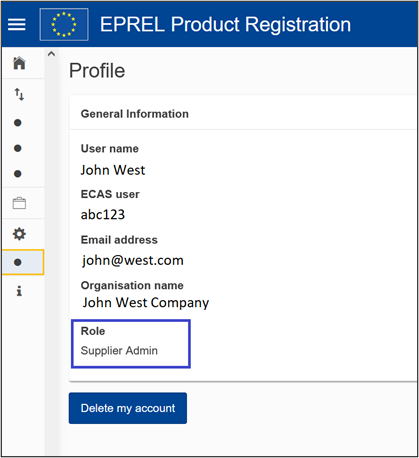
Organisation Management
This section is dedicated to Supplier Admins only and covers the Organisation setup, being the pre-requisite steps for starting product registration (User Guide for Suppliers) :
- How to create and edit your Organisation
- Important information about electronic seals and signatures
- How to get your Organisation Verified
- How to create Brands/Trademarks
- How to create Contacts
- How to invite Users to your Organisation
- How to delete your Organisation
- How to close your Organisation
About Electronic Signing
The electronic sealing or signing allows for the full digitalization of business processes that enhance security, reduce operational costs and cut carbon footprint.
Since 1 July 2016, electronic signatures in the EU are governed by the Electronic Identification and Trust Services (eIDAS) Regulation. eIDAS provides a predictable regulatory environment directly applicable to all EU Member States to enable secure and seamless electronic interactions between businesses, citizens and public authorities.
IMPORTANT NOTE: EPREL requires a Qualified Electronic Seal or a Qualified Electronic signature issued by a Qualified Service Provider.
The qualified electronic seal has to include:
- Organisation Name
- Trading Name
- Country of Registration
- Business Register Number
- Business Register ID
For more information, read the Important Notes – before you start sealing/singing the Verification PDF.
To find the list of Qualified Service Providers, go to List of Trust Service Providers
Product Model Management
This section is dedicated to all members of the Organisation, and it describes the core functionality of EPREL – how to register products. In this section you will find:
- The products lifecycle explained, from creation up to the retention phase
- How to create and publish product models, with details on each section
- How to modify products in all phases
- How to create and link equivalent models
EPREL offers also alternatives to register products at scale (through File Upload and system-to-system eDelivery, but these options are detailed in separate standalone sections.
Product Model Registration
As product model registration is the core scope of the platform, EPREL was designed to provide this capability through various options, matching suppliers’ needs. The aim is to enable suppliers with flexible solutions to manage registration both in a bulk manner (registration at scale), as well as in an individual manner (by product model). Therefore, three product model registration methods are currently available:
- One-by-One Product Model Registration – where suppliers can create models by filling in the required data through EPREL Interface, for each individual product model.
- File Upload Product Model Registration – where suppliers can create models in an individual or bulk manner, through XML files uploaded through the EPREL Interface.
- eDelivery Product Model Registration – where suppliers can create and edit product models in a more automated way, through system-to-system integration. This option requires development on the supplier’s application to support a system-to-system integration with EPREL’s data exchange application.
Due to the complexity of the needed documentation for options 2 & 3, in this chapter we are covering the One-by-One product registration option. File Upload and eDelivery will be tackled in dedicated sections.
As the scope of EPREL is to collect a wide list of data sets describing the models, from a functional as well as technical perspective, with the aim to provide transparency to citizens, retailers and MSAs on different levels of product information, the volume of data required for registration is high. Therefore, in order to have a smoother registration experience, EPREL has divided the required data in multiple sections:
- Public Information – (mandatory) containing data publicly available to everyone, once the model gets published
- Label / Fiche – (mandatory) section dedicated to energy label generation, where Suppliers can decide to use the EPREL Generated label or upload their own label. In the same section the suppliers can also chose to generate the product information sheet in any of the EU languages.
- Technical Documentation – (mandatory) containing documents uploaded by the supplier, with the technical specification of the models. In some product groups the part for the “Measured technical parameters” of the technical documentation can also be filled manually in fields on screen.
- Equivalent Models – (optional) contains models part of the same family, equivalent in terms of technical specification. This section contain the linked equivalent models.
- Public Contact – (mandatory) represents the contact made available in the Public Interface when accessing the product details
- Compliance Contacts – (optional) represents a list of contacts made available only to MSAs. This contact will be used in case of noncompliance issues discovered during product controls.
- Other model identifier – (optional) contain other identifiers (e.g. GTIN) useful for identifying a model.
- Countries of placement – (optional) represents the list of countries where the product will be available on the market. If no countries are selected, the current version of EPREL will consider that the supplier does not make any statement on the country/countries, where units of the model are placed on the market. In this case, and solely for the purpose of the search results in the Compliance module, the model will be considered as placed on the market in all countries.
- Access log – this is an administrative section for all Supplier Admin users to have full visibility over who accesses the product technical documentation. This section keeps track of Supplier, MSA or EC users accessing technical documentation.
- Versions – this is an administrative section for Supplier and MSA users to be able to trace changes made on published models.
